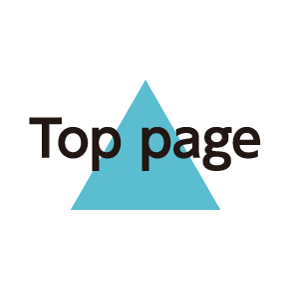Important Product Information
- General Use
- Heat from Handset Use
- Handset & Hardware Care
- Forcing Power Off
- Touchscreen
- Camera
- Wi-Fi (Wireless LAN)
- Bluetooth® Function
- Urgent News (Application)
- SD Card Slot
- Saving Battery Power
General Use
- If your USIM Card or handset (with USIM Card inserted) is lost or stolen, suspend your service immediately. For details, contact WILLCOM Service Center.
- We are not liable for any damages resulting from accidental loss/alteration of handset/SD Card files or settings. Keep a separate copy of contacts and other important information.
- Handset transmissions/One Seg reception may be disrupted inside buildings, tunnels or underground, or when moving into/out of such places; may affect calls or One Seg images/video streams.
- Use handset without disturbing others.
- Handsets are radios as stipulated by the Radio Law. Under the Radio Law, handsets must be submitted for inspection upon request.
- Handset use near landlines, TVs or radios may cause interference.
- Beware of eavesdropping.
Because this service is completely digital, the possibility of signal interception is greatly reduced. However, some transmissions may be overheard.
Eavesdropping
Deliberate/accidental interception of communications constitutes eavesdropping.
- Beware of harmful/malicious websites. Take added care when posting personal information.
- An export license may be required to carry handset into other countries if it is to be used by or transferred to another person. However, no such license is required when taking handset abroad for personal use on a vacation or business trip and then bringing it back. Export control regulations in the United States provide that an export license granted by the US government is required to carry handset into Cuba, Iran, North Korea, Sudan or Syria.
Heat from Handset Use
- Handset internal temperature may increase depending on usage or environment, causing housing to heat up. (Handset may stop charging or Display brightness may be adjusted for safety.) After a period of handset use under such conditions, warning appears and handset shuts down after approximately 3 minutes. To lower internal temperature and prevent automatic shutdown, exit all applications and activate Screen lock.
- After a period of Camera use at high internal temperature, warning appears and handset automatically shuts down. (Shot image is saved.)
Handset & Hardware Care
- If handset is left uncharged, data may be altered/lost. We are not liable for any resulting damages.
- Use handset within 5oC - 35oC (up to 40oC for brief periods in bathrooms, shower rooms, etc.) and 35% - 90% humidity.
- Avoid extreme temperature or direct sunlight.
- Handset/Internal Battery may become warm during operation or while charging. This is normal.
- Warranty does not cover malfunctions resulting from misuse.
- Exposing Camera area to direct sunlight may damage Color Filter and affect image color.
- Handset may not charge properly if Port is obstructed by dust, debris, etc. Clean with a dry cloth, cotton swab, etc.
- Clean handset with a soft dry cloth. Alcohol/solvent use may fade color/print.
- Avoid scratching Display.
- Avoid heavy objects or excessive pressure. May cause malfunction or injury.
・Do not sit on handset in back pants pocket.
・Do not place heavy objects on handset inside handbags, packs, etc.
- Handset back cover is not removable. Do not try to remove it; may cause damage or malfunction, or affect water resistance.
- Connect only specified products to Port. Other devices may malfunction or cause damage.
- Do not power off while using SD Card; may result in data loss or malfunction.
- When walking outside, moderate handset Volume to avoid accidents.
- Avoid covering Speaker while using handset.
Forcing Power Off
If handset has stopped processing or won't respond to operation, Press![]() for at least 11 seconds and release finger. Wait a few seconds and Long Press
for at least 11 seconds and release finger. Wait a few seconds and Long Press![]() ; handset powers on.
; handset powers on.
Touchscreen
- Touchscreen may not respond in these situations:
・Use with gloves/long fingernails
・Use of pens, pencils or sharp objects
・Use with objects on/against Display
- To prevent malfunctions, do not:
・Touch Display with wet fingers
・Use if Display is wet
・Subject Display to force/pressure
・Place labels or stickers over Display
- If Display is wet, wipe it with a soft cloth.
- To improve response, calibrate Touchscreen as follows.
In application sheet, (Settings)
(Settings) Device info
Device info Adjust touch panel
Adjust touch panel Follow onscreen prompts
Follow onscreen prompts
- In the following cases, Press
 to activate Screen lock, then Press
to activate Screen lock, then Press again to cancel it.
again to cancel it.
・Handset operates automatically without touch input
・Handset does not respond to touch input
Camera
- Mind etiquette when using Camera.
- Test Camera before shooting special moments.
- Do not use Camera in places where shooting is prohibited.
- Shot images may not be used/transferred without copyright holder (photographer) permission, except for personal use.
Wi-Fi (Wireless LAN)
Wireless LAN (hereafter "Wi-Fi") uses radio waves to enable communication between compatible devices within range. However, it is advisable for the user to configure security settings to avoid risk of data interception.
- Do not use Wi-Fi near electrical appliances, audiovisual equipment or office automation equipment; may affect Wi-Fi transmission speed, availability, clarity, etc. (Especially when a microwave oven is in use.)
- If there are multiple access points nearby, handset may not detect access points correctly.
■Precautions
The frequency band utilized by handset Wi-Fi is shared with industrial, scientific or medical equipment, including household microwave ovens, and used by radio stations, amateur radio stations, etc. (hereafter "other radio stations").
1. Before using Wi-Fi, visually check that no other radio stations sharing the same frequency band are in use nearby.
2. Should interference occur between handset and other radio stations, move it to a different location or disable Wi-Fi immediately.
3. For additional information and support, contact WILLCOM Service Center.
Frequency Band
This radio station utilizes 2.4 GHz band with DSSS-OFDM modulation. Maximum transmission radius is 40 meters.
To view related information (Japanese), follow these steps.
In application sheet,![]() (Settings)
(Settings)![]() Device info
Device info![]() Authentication
Authentication

■Simultaneous Use with Bluetooth®
Wi-Fi (IEEE 802.11b/g/n) and Bluetooth® transmit on the 2.4 GHz band. Enabling handset Bluetooth® or using Bluetooth® devices near handset may affect Wi-Fi transmission speed, availability and clarity. Should interference occur, cancel handset Bluetooth® or discontinue Bluetooth® device use.
- Handset supports Wi-Fi channels 1 - 13. Handset does not connect to access points set to other channels.
- Available channels vary by country.
- For use of Wi-Fi aboard aircraft, check with airline beforehand.
Bluetooth® Function
We are not liable for any damages resulting from data/information leakage due to use of handset Bluetooth® function.
■Precautions
The frequency band utilized by handset Bluetooth® function is shared with industrial, scientific or medical equipment, including household microwave ovens, and used by radio stations, amateur radio stations, etc. (hereafter "other radio stations").
1. Before using Bluetooth®, visually check that no other radio stations sharing the same frequency band are in use nearby.
2. Should interference occur between handset and other radio stations, move it to a different location or cancel Bluetooth® function immediately.
3. For additional information and support, contact WILLCOM Service Center.
Frequency Band
This radio station utilizes 2.4 GHz band with FHSS modulation. Maximum transmission radius is 10 meters. It is not possible for the radio station to avoid using the frequency band of a mobile unit identification apparatus.
To view related information (Japanese), follow these steps.
In application sheet,![]() (Settings)
(Settings)![]() Device info
Device info![]() Authentication
Authentication

Urgent News (Application)
- Handset receives alerts by default (Urgent News Incoming Setting is enabled).
- Alert tones sound even in Manner mode.
- Alerts are not received during calls/transmissions over 3G network, or in poor signal conditions.
- Depending on usage/situation, handset may receive alerts for other areas or no alerts.
- Standby Time may decrease when Urgent News Incoming Setting is enabled.
- We cannot be held liable for any damages associated with this service, including accidents resulting from received information, reception timing or reception failure.
SD Card Slot
SD Card Slot is located above USIM Card Slot. Do not insert SD Card into USIM Card Slot; insert it in correct orientation (see below).
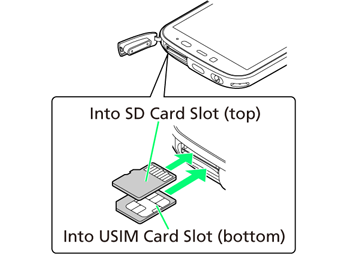
Saving Battery Power
In application sheet,![]() (Settings)
(Settings)![]() Energy saving
Energy saving![]() Energy saving settings
Energy saving settings![]() (Confirmation appears)
(Confirmation appears)![]() Waza. or Emerg.
Waza. or Emerg.![]() (Confirmation appears)
(Confirmation appears)
■Notes
- If confirmation appears, follow onscreen prompts.
- For Waza. and Emerg., some functions/settings are limited or disabled. Emerg. minimizes Brightness and disables Wi-Fi, GPS and some other transmissions.
- Some applications that establish periodic network connections do not start communication after switching back to Norm. from Waza. or Emerg. In this case, power off, then power back on.
- Tap Edit or Check to change/check settings. (Emerg. settings are fixed and cannot be changed.)
- Energy saving standby disables some applications that run in the background when Screen lock is active. (Some applications may not run properly when Screen lock is active.) In Waza. mode, specify applications to enable/disable as follows.
Edit for Waza.
 for Energy saving standby
for Energy saving standby OK
OK Block or Run for target application
Block or Run for target application