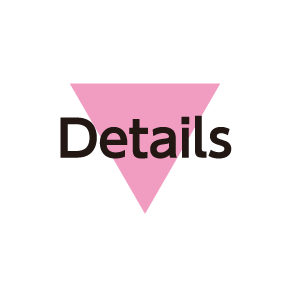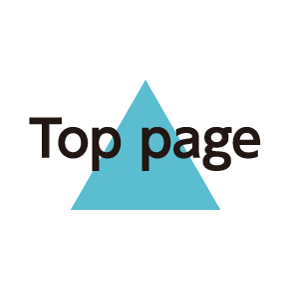Sending MMS/SMS
Wi-Fi Connection Setup
Send/receive MMS using Wi-Fi. When using Mail (MMS/SMS) for the first time, complete Wi-Fi connection setup as follows.
- To send/receive MMS using Wi-Fi, handset needs to be connected to a Wi-Fi access point. For connection procedure, see "Using Wi-Fi."
- Descriptions for Mail (MMS/SMS) are given assuming that Wi-Fi connection setup is complete.
- In 3-Line Home,
 (Mail)
(Mail)
Wi-Fi connection setting opens.
- Set now
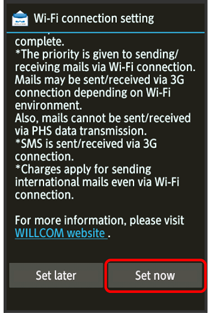
Wi-Fi connection setup starts.
- To skip setup, Tap Set later
 OK. Complete Wi-Fi connection setup later as follows.
OK. Complete Wi-Fi connection setup later as follows.
After , Settings
, Settings Wi-Fi connection setting
Wi-Fi connection setting OK
OK OK
OK
- OK
Wi-Fi connection setup is complete.
- After Wi-Fi connection setup is complete, Wi-Fi is used for sending/receiving MMS. When Wi-Fi is not available, 3G network is used.
Sending MMS
Send MMS to a contact saved in Address Book as follows.
- In 3-Line Home,
 (Mail)
(Mail)
Folder list appears.
- Create
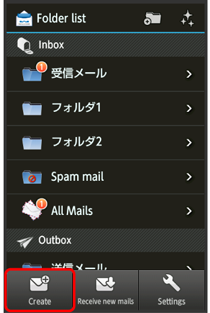
MMS composition window opens.

 Address Book
Address Book
Address Book opens.
- Tap recipient
 OK
OK
- For multiple phone numbers/mail addresses, Tap one after Tapping recipient.
- Tap Enter subject field
 Enter subject
Enter subject Next
Next Enter text
Enter text
 (Send) on Action Bar
(Send) on Action Bar
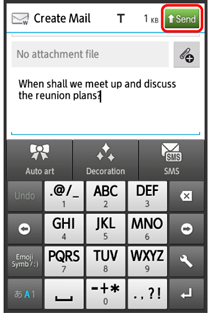
MMS is sent.
- Handset saves failed MMS messages to Unsent Folder; automatically attempts redelivery up to two times.
Sending SMS
Send SMS from sent/received mail records as follows.
- In 3-Line Home,
 (Mail)
(Mail)
Folder list appears.
- Create
 SMS
SMS
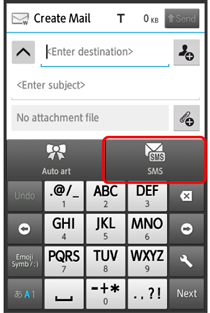
SMS composition window opens.

 Send/Receive history
Send/Receive history
- SEND HISTORY or RECEIVE HISTORY
 Tap recipient
Tap recipient
- Enter text

 (Send) on Action Bar
(Send) on Action Bar
SMS is sent.
- Handset saves failed SMS messages to Unsent Folder; automatically attempts redelivery up to two times.