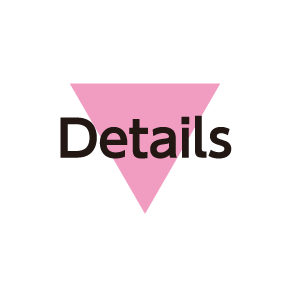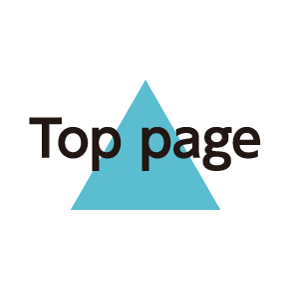Using Wi-Fi
Use household Wi-Fi networks, etc. to connect to the Internet.
Enabling Wi-Fi
- In application sheet,
 (Settings)
(Settings) Wi-Fi settings
Wi-Fi settings
Wi-Fi settings opens.
 on Action Bar
on Action Bar
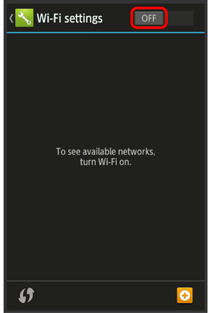
Wi-Fi is enabled (![]() appears).
appears).
- Access point search starts; available access points appear upon completion.
- To disable Wi-Fi, Tap
 (
( appears).
appears).
Connecting Selected Access Points
Enable handset Wi-Fi first.
- In application sheet,
 (Settings)
(Settings) Wi-Fi settings
Wi-Fi settings
Wi-Fi settings opens.
- Tap access point
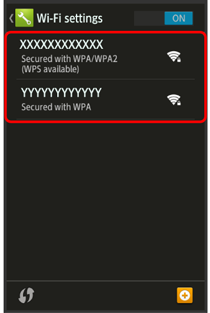
- Enter password
 Connect
Connect
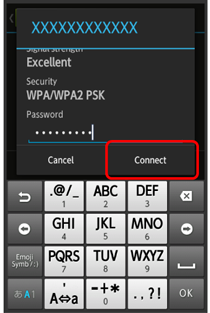
Handset connects to selected access point.
- Password (indicated by WEP, WPA, KEY, etc.) may be found on a label on your Wi-Fi router. For details, contact the vendor of the router. For public wireless LAN services, check the password with your ISP.
- Password entry may not be required depending on access point.
Disconnecting Wi-Fi
- In application sheet,
 (Settings)
(Settings) Wi-Fi settings
Wi-Fi settings
Wi-Fi settings opens.
- Tap connected access point
 Forget
Forget
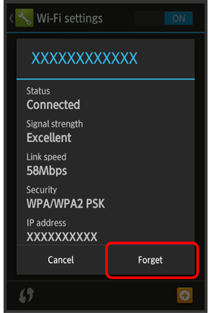
Wi-Fi is disconnected.
- Password entry may be required to reconnect to access point.
Using Wi-Fi Direct
Use Wi-Fi Direct to establish a Wi-Fi connection with other Wi-Fi Direct compatible devices with no need for an access point or Internet connection.
- Enable handset Wi-Fi first.
- In application sheet,
 (Settings)
(Settings) Wi-Fi settings
Wi-Fi settings
Wi-Fi settings opens.

 Wi-Fi Direct
Wi-Fi Direct
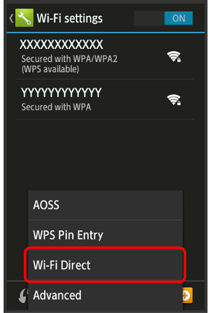
Found Wi-Fi Direct compatible devices appear in Peer devices field.
- If target device does not appear, Tap SEARCH FOR DEVICES to try searching again.
- Tap target device
 Follow onscreen prompts for authentication
Follow onscreen prompts for authentication
Tapped device is connected.