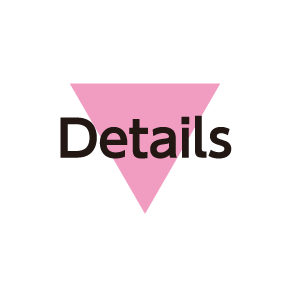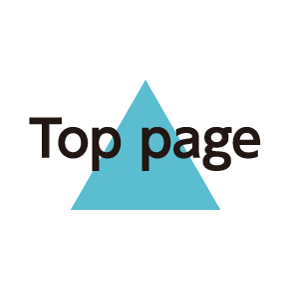Customizing 3-Line Home
Set theme and Wallpaper, move icons/widgets or add shortcuts/widgets to corresponding sheets.
Setting Theme & Wallpaper
- In 3-Line Home, Drag down
Menu opens.
- Home settings
- Tap theme (Standard, Color pop or Natural)
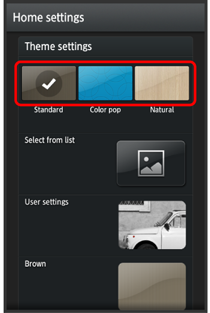
- Select image, color, pattern, etc. by Tapping Select from list, User settings, Brown, etc.
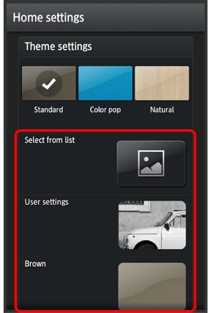
- To select from images, Tap Select from list or From list. Follow onscreen prompts.
- Tap User settings to use image set in Wallpaper under Wallpaper & display.
Theme and Wallpaper are set.
Moving Icons/Widgets
- In 3-Line Home, Touch & Hold icon/widget
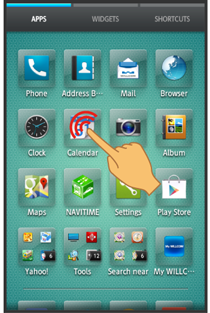
Handset vibrates; icon/widget is movable.
- Drag to target location
Release to place icon/widget.
- To move to a folder, Drag icon to it.
Adding Shortcuts
Add shortcuts to frequently used applications or functions.
- In 3-Line Home, Drag down
Menu opens.
- Add shortcut
- Tap shortcut type (e.g., Application)
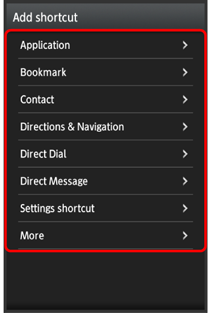
- Follow onscreen prompts
Shortcut is added to shortcut sheet.
Adding Widgets
Add Album, Analog clock, etc.
- In 3-Line Home, Drag down
Menu opens.
- Add widget
- Tap widget
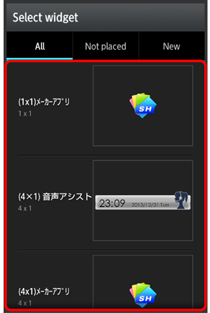
Widget is added.