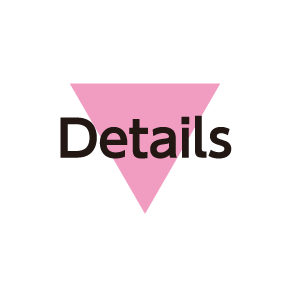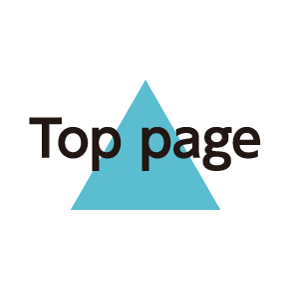Using Bluetooth®
Connect handset to other Bluetooth® devices for wireless connectivity.
- Bluetooth® Functions
- Enabling Bluetooth®
- Pairing with Other Bluetooth® Devices
- Connecting Paired Bluetooth® Devices
- Sending Files via Bluetooth® (e.g., Address Book)
- Receiving Files via Bluetooth® (e.g., Address Book)
Bluetooth® Functions
|
Function |
Description |
|
|---|---|---|
|
Sound output |
Listen to music, audio, etc. wirelessly. |
|
|
Handsfree conversation |
Use Bluetooth® devices (e.g., headsets) for handsfree conversations. |
|
|
File transfer |
Transfer files between handset and Bluetooth® devices. |
Enabling Bluetooth®
- In application sheet,
 (Settings)
(Settings) Other settings
Other settings
- Bluetooth
Bluetooth® menu opens.
 on Action Bar
on Action Bar

Bluetooth® is enabled (![]() appears).
appears).
- To disable Bluetooth®, Tap
 (
( appears).
appears).
Pairing with Other Bluetooth® Devices
Pair nearby Bluetooth® devices with handset for easy wireless connection.
- Enable Bluetooth® on handset and set target devices to be discoverable first.
- In application sheet,
 (Settings)
(Settings) Other settings
Other settings
- Bluetooth
Bluetooth® menu opens; found Bluetooth® devices appear in Available devices field.
- If target device does not appear, Tap SEARCH FOR DEVICES to try searching again.
- Tap target device
 Follow onscreen prompts for authentication
Follow onscreen prompts for authentication
Pairing completes; handset connects to some devices (e.g., handsfree devices) automatically.
- Authentication procedure varies by device. Passkey entry may be required.
- Passkey is a 1 to 16-digit alphanumeric code required for authentication between handset and other devices.
- Paired devices appear in Paired devices field.
Connecting Paired Bluetooth® Devices
- In application sheet,
 (Settings)
(Settings) Other settings
Other settings
- Bluetooth
Bluetooth® menu opens.
- Paired Bluetooth® devices appear in Paired devices field.
- Tap target device
Tapped device is connected.
Sending Files via Bluetooth® (e.g., Address Book)
- In application sheet,
 (Address Book)
(Address Book)
Address Book opens.
- Tap tab
 Tap contact
Tap contact
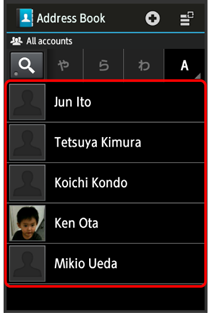
Contact opens.
 (send) on Action Bar
(send) on Action Bar Send by Bluetooth
Send by Bluetooth
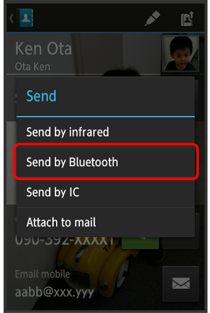
- Yes
 Tap device
Tap device
File is sent.
- If confirmation appears, follow onscreen prompts.
Receiving Files via Bluetooth® (e.g., Address Book)
When file reception request arrives,![]() appears on Status Bar. Receive files as follows.
appears on Status Bar. Receive files as follows.
- Drag Status Bar down for Notifications Window
- Tap Bluetooth® share notification
 Accept
Accept
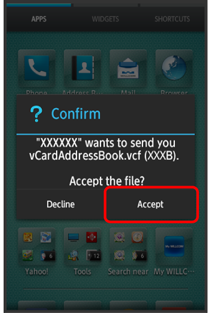
- After file reception, Drag Status Bar down for Notifications Window
- Tap Bluetooth® share notification
 Tap file
Tap file Register of data
Register of data Always or Just once
Always or Just once
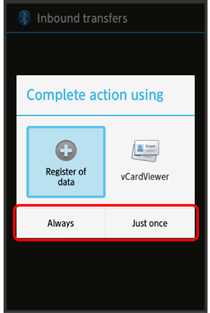
Data is saved.
- If confirmation appears, follow onscreen prompts.
- Messages received via Bluetooth® can be used from Contents Manager.