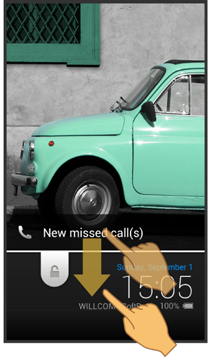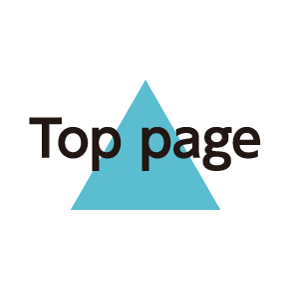Welcome Sheet (Lock Screen) Basics
Welcome sheet (lock screen) appears at power on or when![]() or
or![]() (Quick Start Key) is Pressed while Display is completely dark (Screen lock active).
(Quick Start Key) is Pressed while Display is completely dark (Screen lock active).
From Welcome sheet (lock screen), cancel Screen lock, activate an application such as Phone or Mail, etc.
Welcome Sheet (Lock Screen) Layout
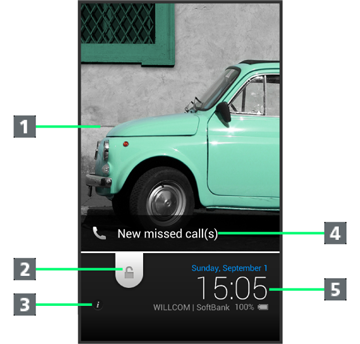
- Wallpaper
- Drag down to cancel Screen lock; Tap
 for applications, settings, etc.
for applications, settings, etc.
- Tap
 to show owner information.1
to show owner information.1 - Notifications of missed calls and new messages appear here.
- Date and time, weather, etc.
1Set owner information beforehand. See "Lock & Security Settings" for details.
Activating Applications
Activate applications from Welcome sheet (lock screen) as follows.
- Change assigned applications as needed.
- In Welcome sheet (lock screen), Tap

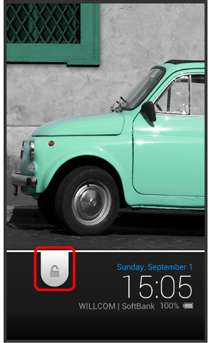
Menu opens.
- Tap application
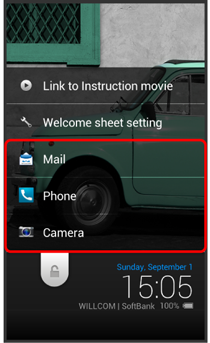
Application activates.
- Tap Link to Instruction movie for Welcome sheet introductory video (Japanese).
- Tap Welcome sheet setting to open menu for customizing Welcome sheet (lock screen). Alternatively, Tap
 (Settings) in application sheet
(Settings) in application sheet Wallpaper & display
Wallpaper & display Welcome Sheet(lock screen). See "Wallpaper & Display Settings" for details.
Welcome Sheet(lock screen). See "Wallpaper & Display Settings" for details.
Missed Call & New Message Notifications
Notifications--New missed call(s) and New mail(s)--appear in Welcome sheet (lock screen).
Drag notification down to open it.