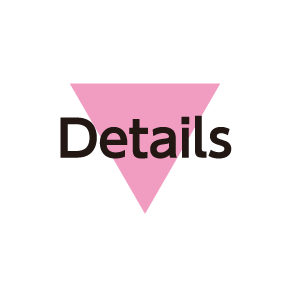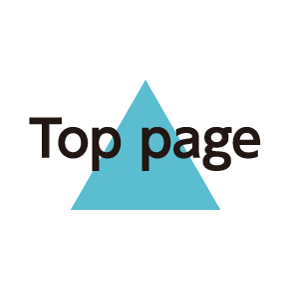Basic Operations
- Home (3-Line Home)
- Handset Navigation
- Navigation Bar
- Action Bar
- Menu Operations
- Handset Settings
- Handset & Display Orientation
- Zooming In (Zoom Anywhere)
- Capturing Screenshots
Home (3-Line Home)
3-Line Home consists of application sheet, widget sheet and shortcut sheet. Most operations start here. See "3-Line Home Basics" for details.

- Flick left/right to toggle sheets.
- To return to 3-Line Home, Tap
 on Navigation Bar (Display bottom).
on Navigation Bar (Display bottom).
Handset Navigation
Tap item, icon, key, etc. to open menu/window or execute corresponding function/operation.
- To return to the previous screen, Tap
 .
.
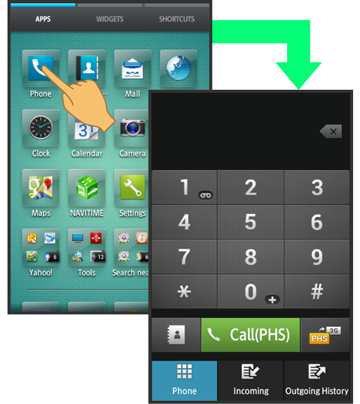
Navigation Bar
In 3-Line Home and application window, Tap icons on Navigation Bar (Display bottom) for the following functions/operations.
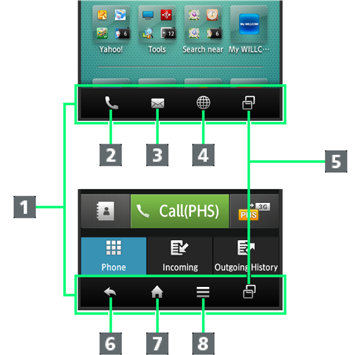
- Navigation Bar
- Activate Phone.
- Activate Mail.
- Activate Browser.
- Open recent applications window.
- Return to the previous screen.1
- Return to 3-Line Home.
- Open Options menu.
1![]() appears in a text entry window. Tap to close keyboard.
appears in a text entry window. Tap to close keyboard.
Action Bar
Current menu/window title appears on Action Bar (Display top). On the right side of Action Bar, icons for functions frequently used in that menu/window appear.
- When
 or
or is on Action Bar, Tap to turn corresponding setting off or on.
is on Action Bar, Tap to turn corresponding setting off or on.
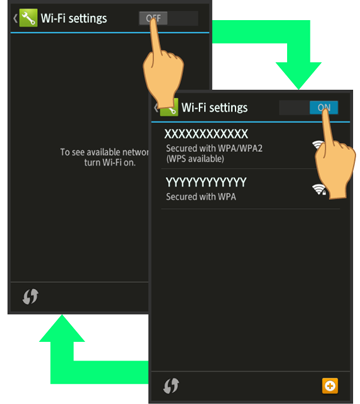
- When
 (check all) and
(check all) and (uncheck all) are on Action Bar, Tap to select or cancel all items at once.
(uncheck all) are on Action Bar, Tap to select or cancel all items at once.
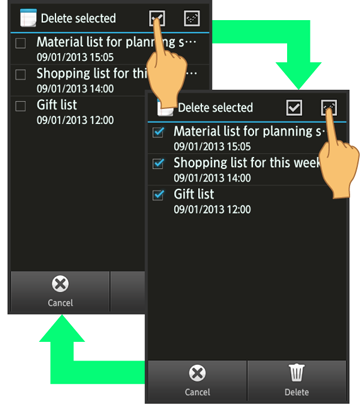
Menu Operations
Tap![]() on Navigation Bar to open Options menu.
on Navigation Bar to open Options menu.
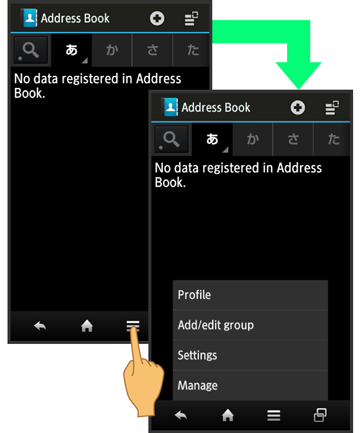
- In some windows, Drag down or Touch & Hold for menu.
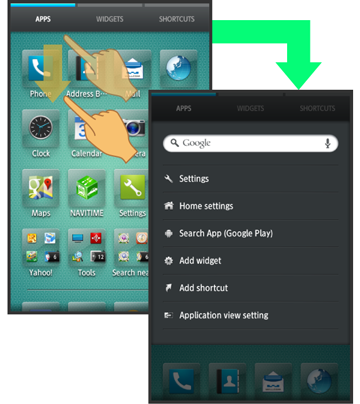
Handset Settings
In application sheet, Tap![]() (Settings) to customize settings.
(Settings) to customize settings.
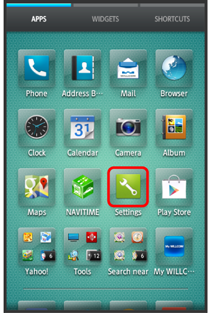
- Checkbox (
 or
or ) appears beside some options. Tap to enable (
) appears beside some options. Tap to enable ( ) or disable (
) or disable ( ) option.
) option.
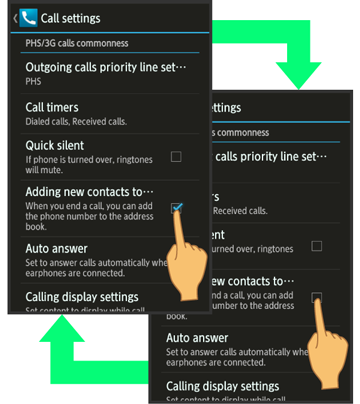
- Drag/Flick slider, spinner, etc. to adjust some settings. If available, Tap
 or
or for additional settings.
for additional settings.
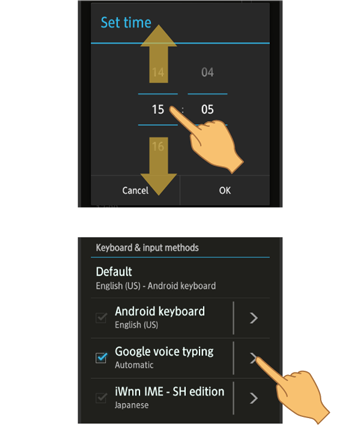
Handset & Display Orientation
Rotate handset 90 degrees; Display orientation changes accordingly.
- Landscape orientation may be unavailable in some windows.
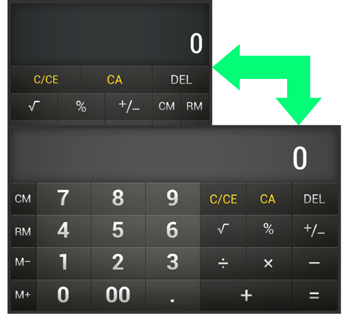
Zooming In (Zoom Anywhere)
Zoom in on any portion of Display. Magnified keys, icons, etc. can be Tapped like normal ones.


 (Zoom Anywhere)
(Zoom Anywhere)
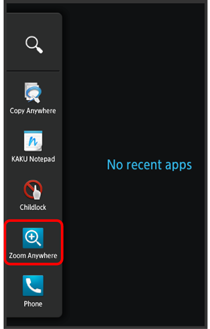
Magnifying glass appears.
- Drag magnifying glass to target position
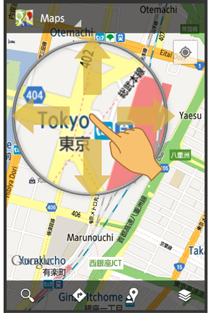
Portion underneath is magnified.
- To exit, Tap


 (Zoom Anywhere).
(Zoom Anywhere).
Capturing Screenshots
Long Press![]() and
and![]() at the same time.
at the same time.
- Open captured screenshots from Photo in Contents Manager or other locations.