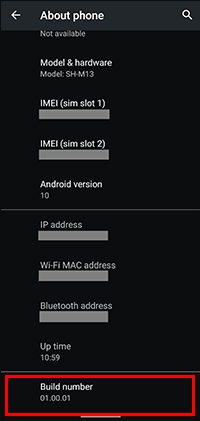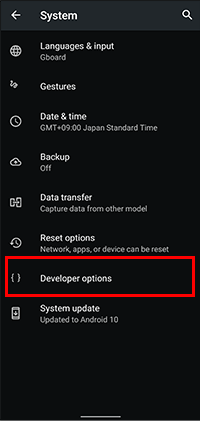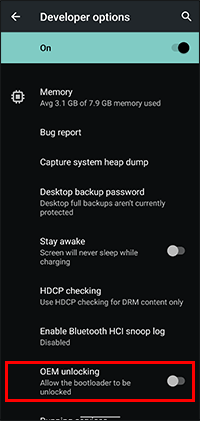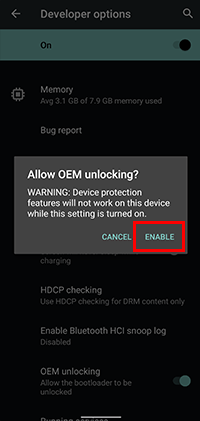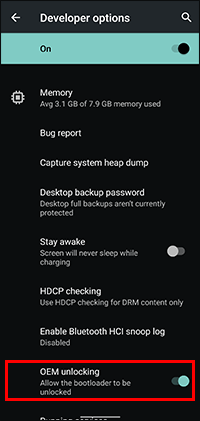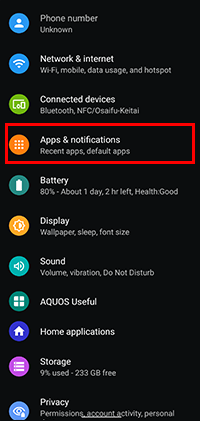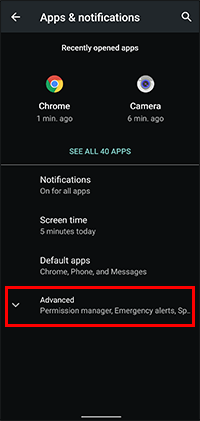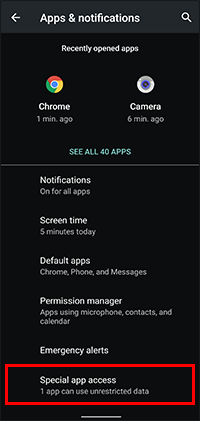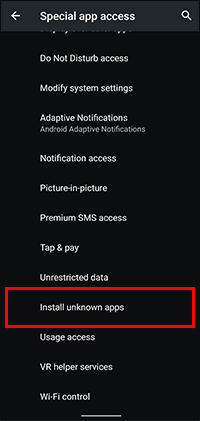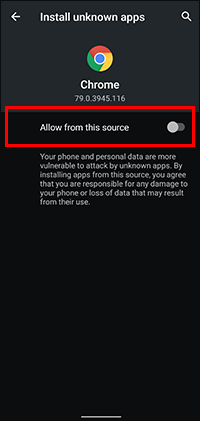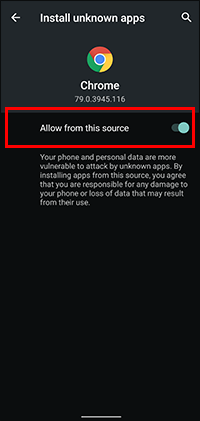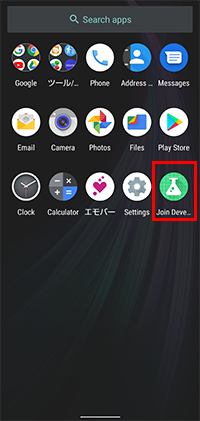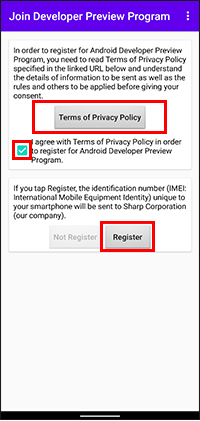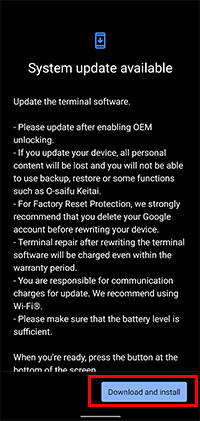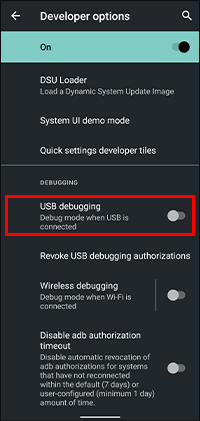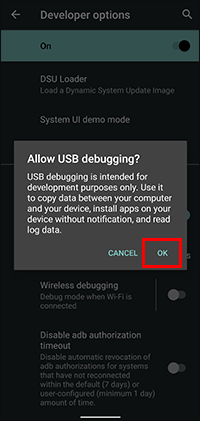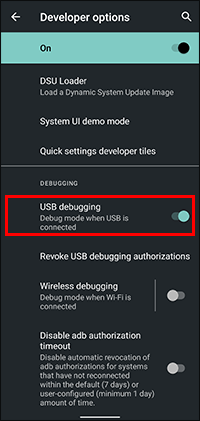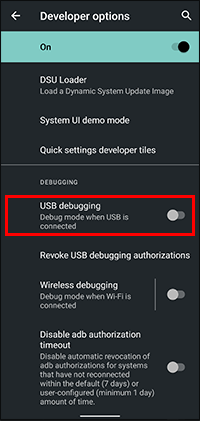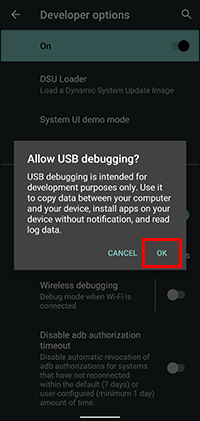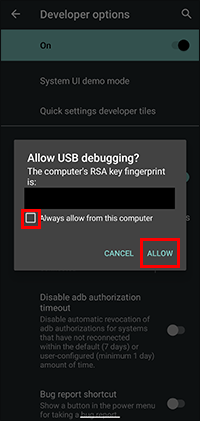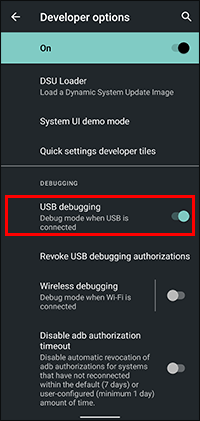Japanese|English
Software download and rewriting procedure
- Important Notices
- - This Developer Preview version software is intended for application development, not for daily use.
- - Since this Developer Preview software is under development and not the final version of Android 11, the function may not work as expected.
- - If you rewrite your device, all personal content will be lost and you will not be able to use backup or restore as long as you are running Developer Preview software.
- - If you rewrite your device, the following functions cannot be used.
- - Fingerprint sensor (You can use it again by re-registering your fingerprint after writing it back to the regular software.)
- - Wireless display (miracast) function (can be used again after writing back to the regular software)
- - O-saifu Keitai (Cannot be used including payment. Note that O-saifu Keitai data will not be deleted even after rewriting, so you can use it again after writing it back to the official software.)
- - For inquiries regarding the Android 11 Developer Preview Program, please be sure to Send Feedback to Sharp Corporation. (Please refrain from contacting retailers, application vendors, service vendors)
- - For Factory Reset Protection, we strongly recommend that you delete your Google account before rewriting your device.
- - Device repair after rewriting the device software will be charged even within the warranty period.
Device rewriting environment
Please prepare the following equipment and environment in advance.
<Required equipment and environment>
- Smartphone device (AQUOS zero2 SH-M13)
- * Update to the latest software.
- PC to use for rewriting (either Windows, Mac or Linux)
- * Please install the following software in advance on the PC used for rewriting.
- ADB USB driver compatible with SHARP smartphone products
- Android SDK Platform Tools
- Android 11 Developer Preview rewrite kit
- * Download the compressed file from here and unzip it.
- * 6GB or more free space is required.
- * Please install the following software in advance on the PC used for rewriting.
- USB cable that can communicate with the device
- Internet environment
- * Connect the smartphone and the PC used for rewriting to the Internet.
Download
You can download the Android 11 Developer Preview Program for AQUOS.
Please use this download service after agreeing to the "Software License Agreement" below.
Application
Install it on the target device.
Android 11 Developer Preview Program for AQUOS
Please unzip after downloading on Windows/Mac/Linux.
Rewriting procedure
- Operate the smartphone device, select “Settings” -> “About phone” and tap the “Build number” 7 times.
This makes the “Developer options” available in “System”.
- Navigate your smartphone device and select “Settings” -> “System” -> “Developer options” to enable OEM unlock.
If the OEM unlock is grayed out and cannot be selected, insert the SIM, connect to Wi-Fi, etc., and then connect with the network.
- On your smartphone device, download the Join Developer Preview Program app from here and install it on the device to be rewritten.
At that time, you need to enable “Install unknown app”.
The following is an example of downloading the Join Developer Preview Program application from the Chrome browser. - Launch the installed Join Developer Preview Program app, check the “Terms of Service / Privacy Policy”, and then tap the "Register" button.
- Wait a while and the software update will be delivered. Install it.
If your smartphone device has not been updated to the latest software, please update to the latest software first.
To see if you have updated to the latest software, go to “Settings” -> “System” -> System update”.
It may take several days before the update is delivered. - After installing the software update, the screen of the smartphone device will be displayed as the rewrite screen (Fastboot screen).
In this state, connect the device to the smartphone device and rewrite PC with a USB cable. - Execute the following command from the terminal software of the rewriting PC to unlock the bootloader of the device.
When the command is executed, a confirmation screen will be displayed. Unlock according to the display.
When unlock is executed, the smartphone device will be initialized.
fastboot flashing unlock - When the initialization of the smartphone device is over, the screen of the device will be redisplayed (Fastboot screen) again, so execute “flash_android11” included in Android 11 Developer Preview Program for AQUOS on the rewriting PC.
Please use the following files according to the rewriting PC.
- For Windows :
- flash_android11.bat
- For Mac/Linux :
- flash_android11.sh
Update to latest version procedure
- Enable “USB debugging” from the “Developer options” of the smartphone device to update.
- Connect your smartphone device to the rewriting PC with a USB cable.
- Execute “update_beta” included in Android 11 Developer Preview Program for AQUOS.
Please use the following files according to the rewriting PC.- For Windows :
- update_beta.bat
- For Mac/Linux :
- update_beta.sh
Writeback procedure
- Enable “USB debugging” from the “Developer options” of the smartphone device to write back.
- Connect your smartphone device to the rewriting PC with a USB cable.
- Execute “revert_android10” included in Android 11 Developer Preview Program for AQUOS.
Please use the following files according to the rewriting PC.- For Windows :
- revert_android10.bat
- For Mac/Linux :
- revert_android10.sh
When lock is executed, the device is initialized and the software is written back. - On your smartphone device, download the Join Developer Preview Program app from here and install it on the device you wrote back.
At that time, you need to enable “Install unknown app”. - Launch the installed Join Developer Preview Program app, check the “Terms of Service / Privacy Policy”, and then tap the “Not register" button.